In order to get started with deep learning, you need access to GPU.
Here are some several options to get access to a free GPU.
My favorite options are:
Those options are very limited in how much you can customize the image. Eventually, you will need to set up your own image.
Setting up a deep learning VM from scratch involves installing below ideally on a ubuntu machine
- nvidia gpu drivers
- nvidia cuda library
- nvidia cudadnn
- python /anaconda
To help aid in this process, Jeremy Horward created a bash script that automates this process.
wget http://files.fast.ai/setup/paperspace
bash paperspace
Google Cloud Recently created a base image that contains all these libraries installed.
To get started
-
Navigate to Google Cloud Console https://console.cloud.google.com/
-
Search for “Deep Learning VM”
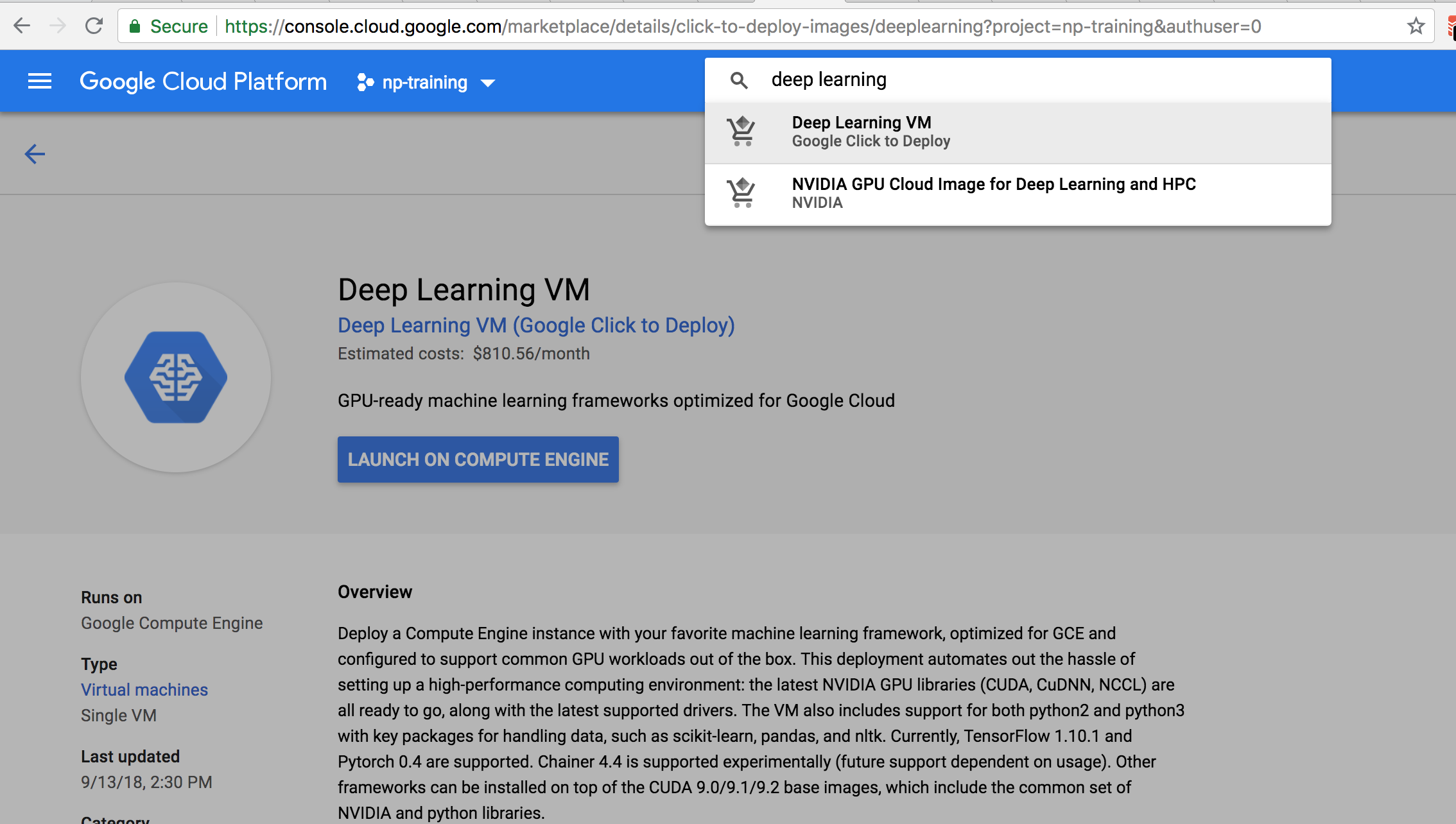
-
Click “Launch on Compute Engine”
-
Choose a zone to launch the machine Since I live in the US and east coast, I choose us-east1-c. Not all GPUs a are avaialble in all regions. Refer to this link for uptodate GPU availability
-
Choose Machine Type Click on Cutomize to choose your machine specs. Nvidia Tesla K80 is the chepest GPU. Choose Atleast 4CPU and 15GB if you are doing anything semi serious
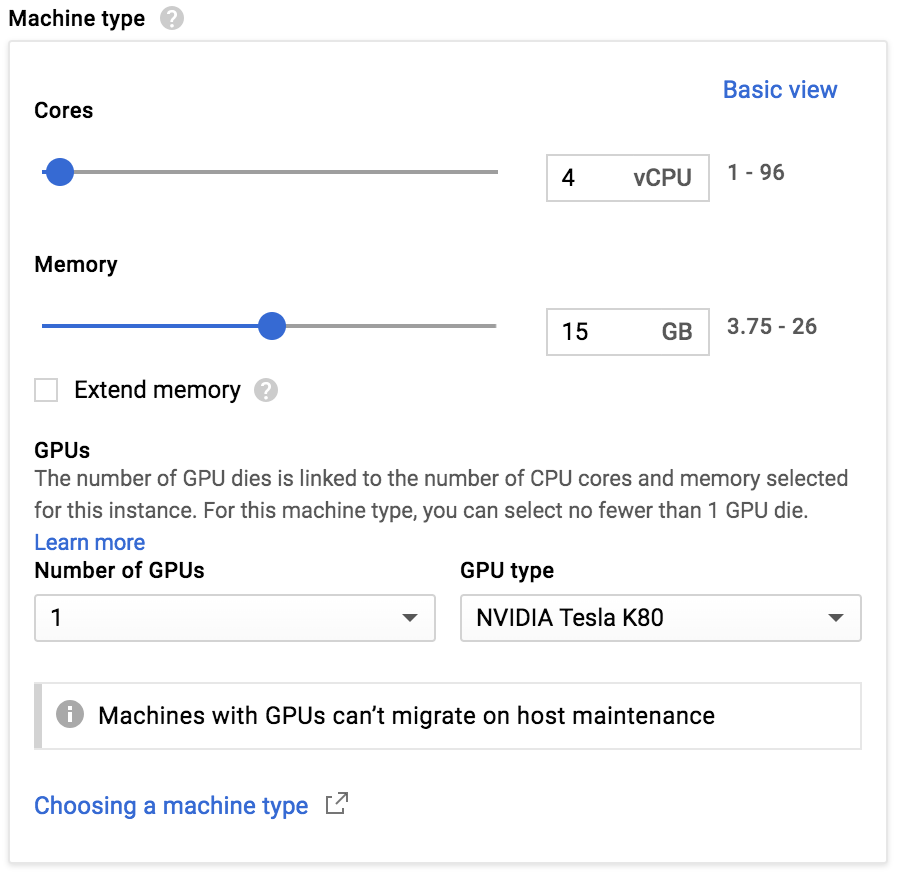
Note: Google Allows you to add upto 8GPUS to one machine
- Choose Base Framework There are several base images. Choose Tensorflow, pytorch if you need a specific Deep Learning Framwork.
If you are interested, you could also use the base image to include your custom libraries.
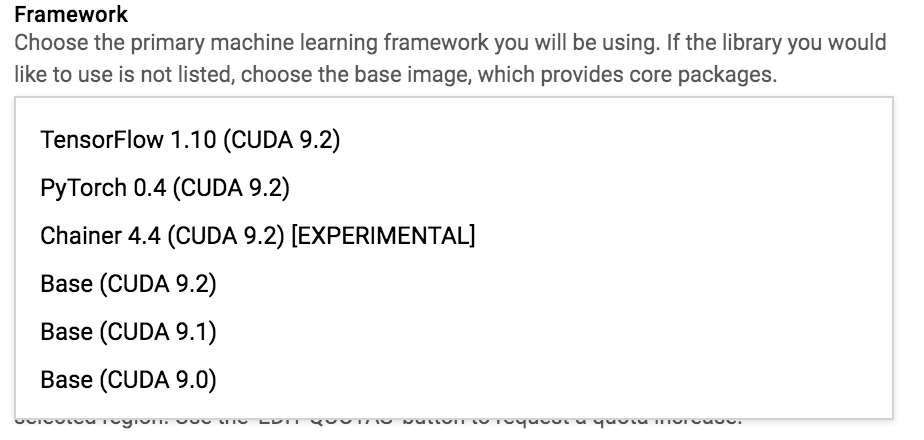
- Verify your quota Click on the quoata link, to verify if you have quoata to launch the gpu.
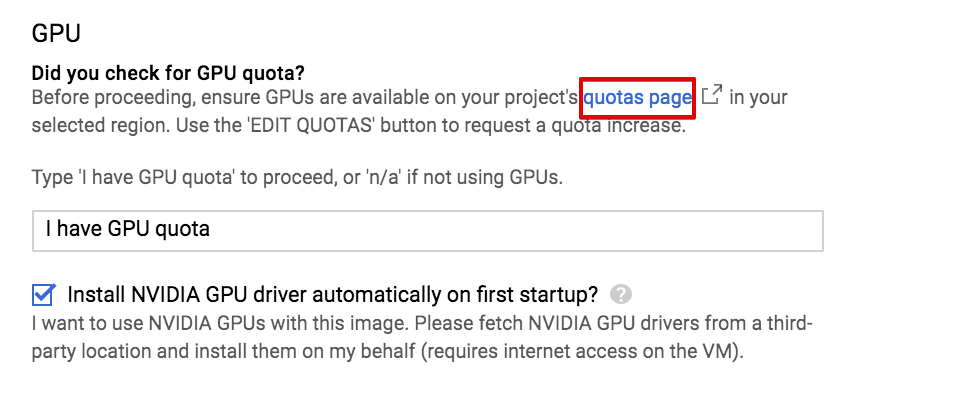
If you don’t have a quoata, choose your metric and location. Select the gpu and click edit quota.
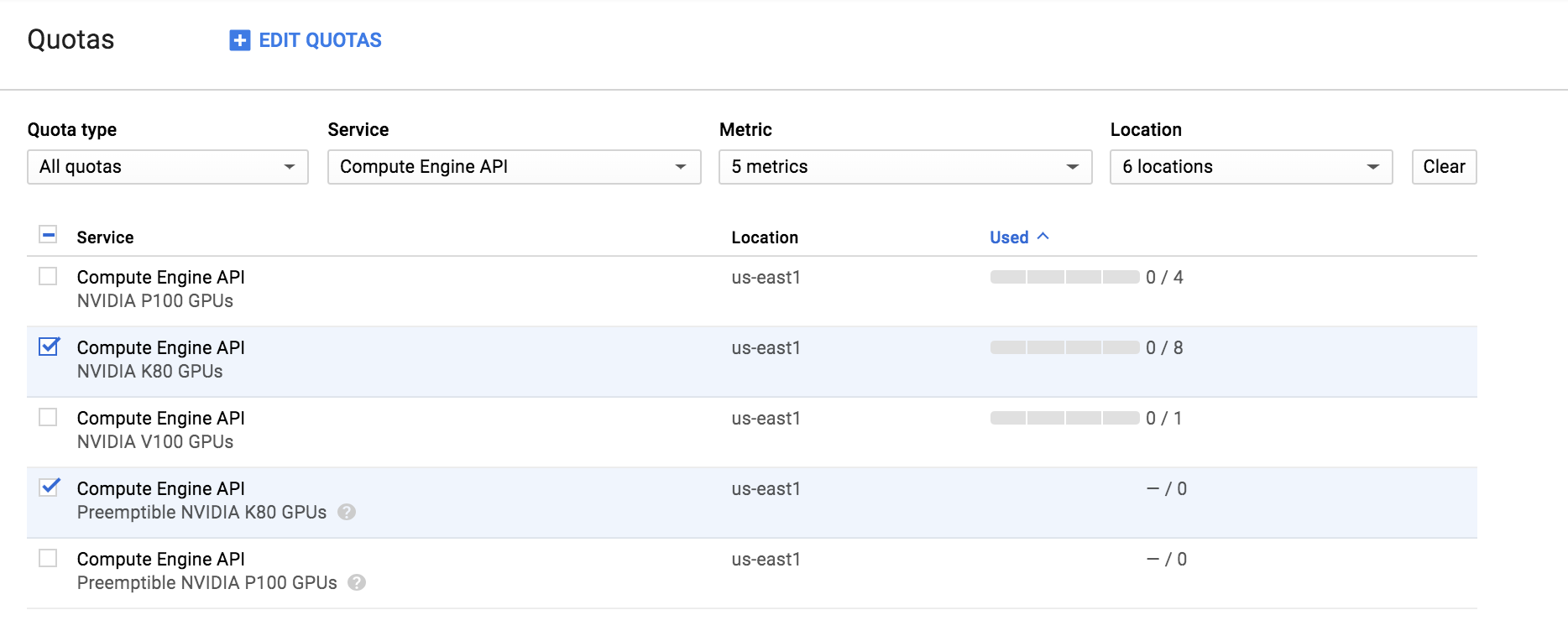
Note: You will need to add your billing info to get approved.
- Click Deploy
Congrats, you have launched your deep learning vm.
To connect to the jupyter notebook, run
ZONE=us-east1-c
gcloud compute ssh $INSTANCE_NAME --zone ${ZONE} -- -L 8888:localhost:8080
This is the set of commands I run to provision and update this machine
export IMAGE_FAMILY="pytorch-latest-gpu"
export ZONE="us-east1-c"
export INSTANCE_TYPE="n1-highmem-8"
export NUM_GPUS=1
export GCP_PROJECT=np-training
export INSTANCE_NAME="dl2"
gcloud compute instances create $INSTANCE_NAME \
--zone=$ZONE \
--image-family=$IMAGE_FAMILY \
--image-project=deeplearning-platform-release \
--maintenance-policy=TERMINATE \
--accelerator="type=nvidia-tesla-k80,count=${NUM_GPUS}" \
--machine-type=$INSTANCE_TYPE \
--boot-disk-size=30GB \
--metadata='install-nvidia-driver=True,jupyter-user=ubuntu' \
--tags=deep-learning,gpu,jupyter \
--project ${GCP_PROJECT}
gcloud compute --project ${GCP_PROJECT} ssh --zone=$ZONE ubuntu@$INSTANCE_NAME -- -L 8080:localhost:8080
conda install -c fastai fastai -y